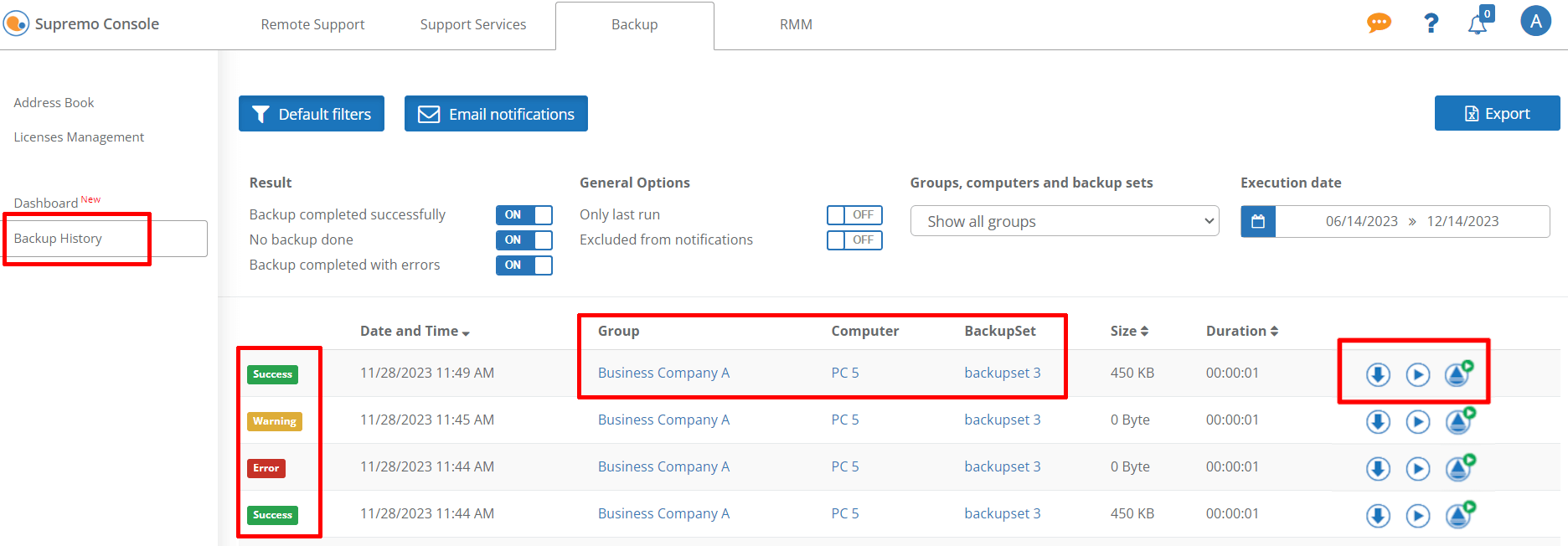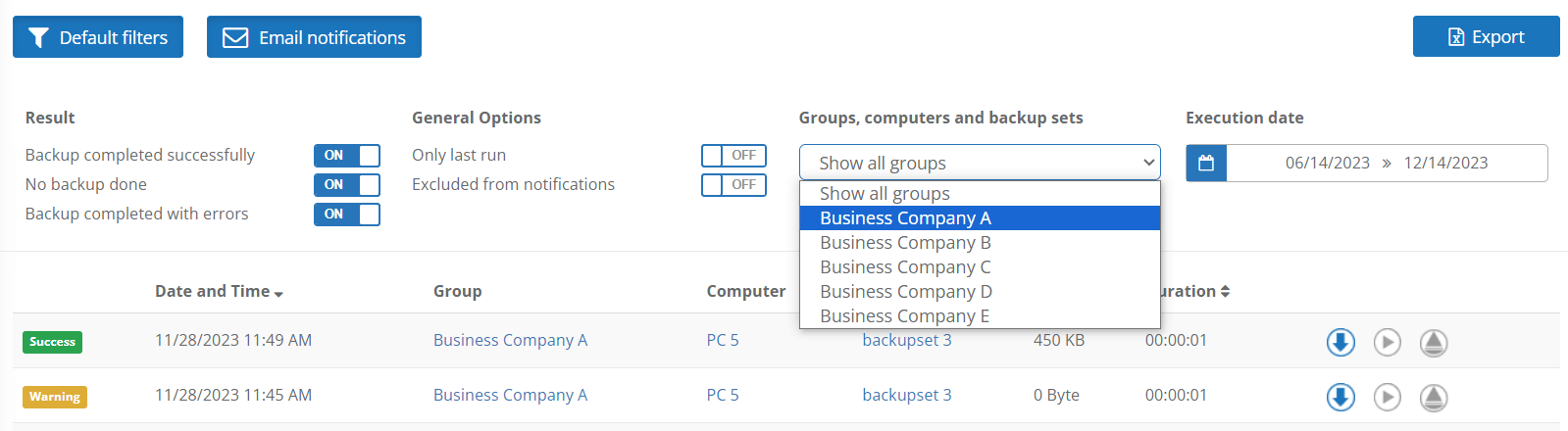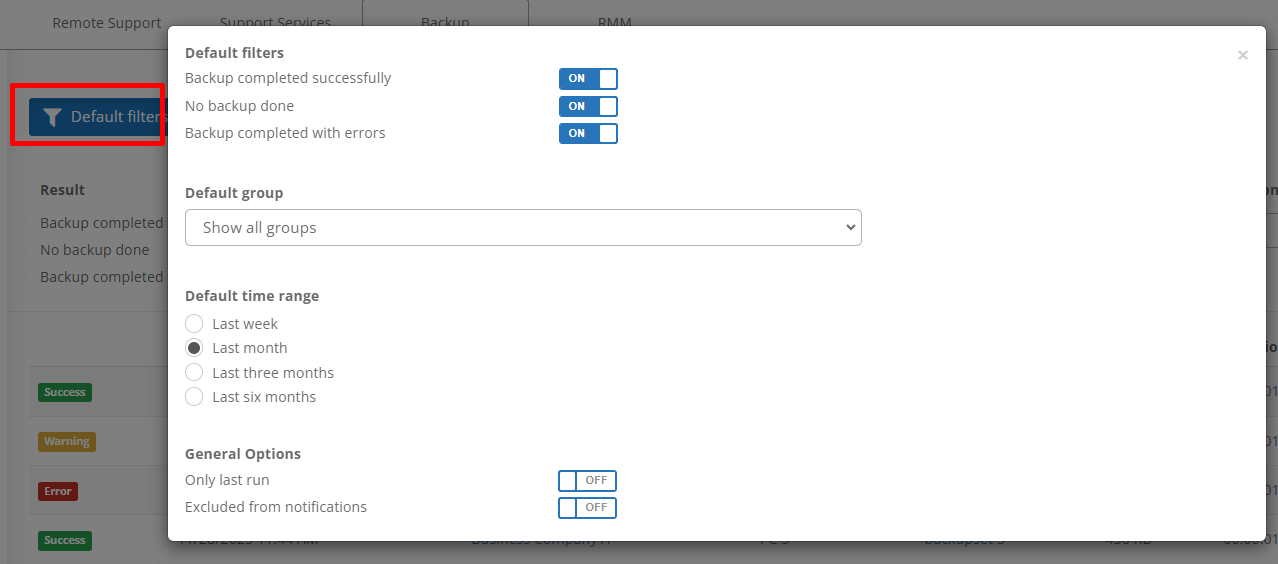You can manage your backups directly from the Console, by subscribing to a Uranium Backup Professional plan, or by starting the free trial period from the Licenses Management tab.
The Backup History shows all backup executions in reverse chronological order, with the result of the operation and other relevant information.
The first column contains the results, divided into Success, Warning or Error:
- Success: The backup completed successfully
- Error: An error occurred during the backup
- Warning: The backup was successful, but there is a warning recorded in the log
By clicking on the name of the Group, Computer, or Backup Set, you can access detailed information about the selected item.
You can also check the scheduling, run the backup set and connect with Supremo to the computer (or to add the Supremo access credentials if not present):
Using the appropriate filters,, you can customise your search and sort the executions by Group, Computer, Backup Set, Execution Date or Result:
You can define a default view for the Backup History by clicking the Default Filters button and by selecting what to display, any default group, the time interval, and the general options.