How to protect your backup from CryptoLocker and other ransomware using an FTP destination
Another way is to save the data in a NAS through FTP. A NAS is the perfect device to store your backups and today’s products are able to work as FTP server. If you don’t want to purchase a NAS, you can build one using FreeNAS or install a FileZilla on a Linux or Windows machine (in the last case, restrict the access to that machine because if CryptoLocker infects it your backups will be damaged).
Using FTP, the backup folder doesn’t need to be shared and this forbids the access to both users and Cryptolocker.
This strategy is more simple and less prone to human errors but has one disadvantage: the FTP protocol slows down the backup operations, especially when the number of files to back up is really high.
We won’t show you how to enable and configure a FTP server on a NAS, for a simple reason: there are too many brands and models and the procedure is slightly different for any of them.
We are going to see how to configure the FTP destination with Uranium Backup.
Follow the guide
Add the elements you want to back up and then click on Click here to add an FTP destination
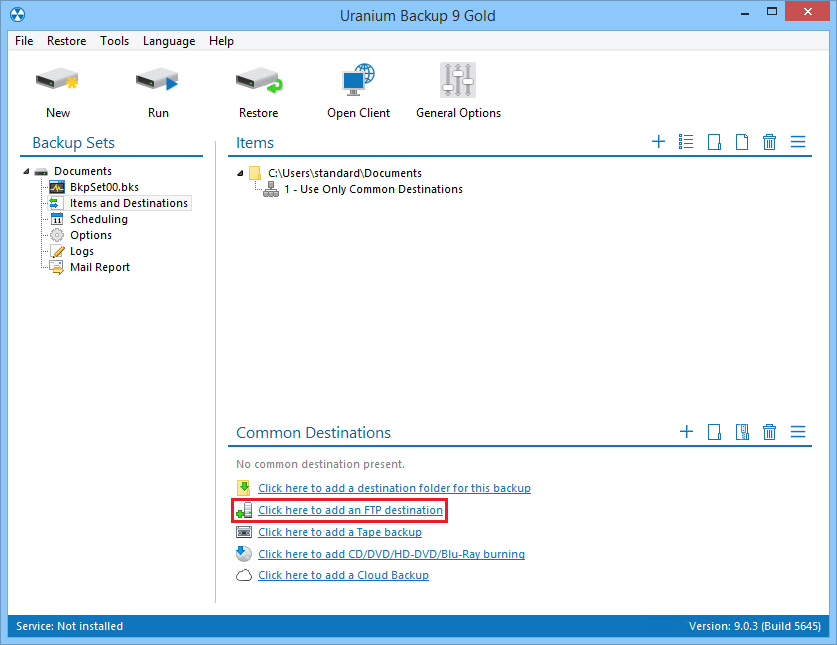
Specify the access data for the FTP server
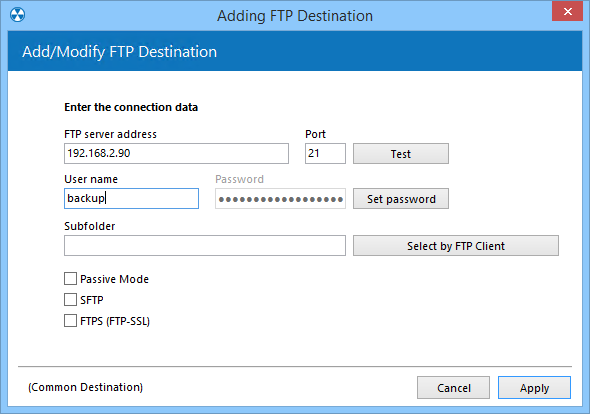
You’re ready to perform your first backup
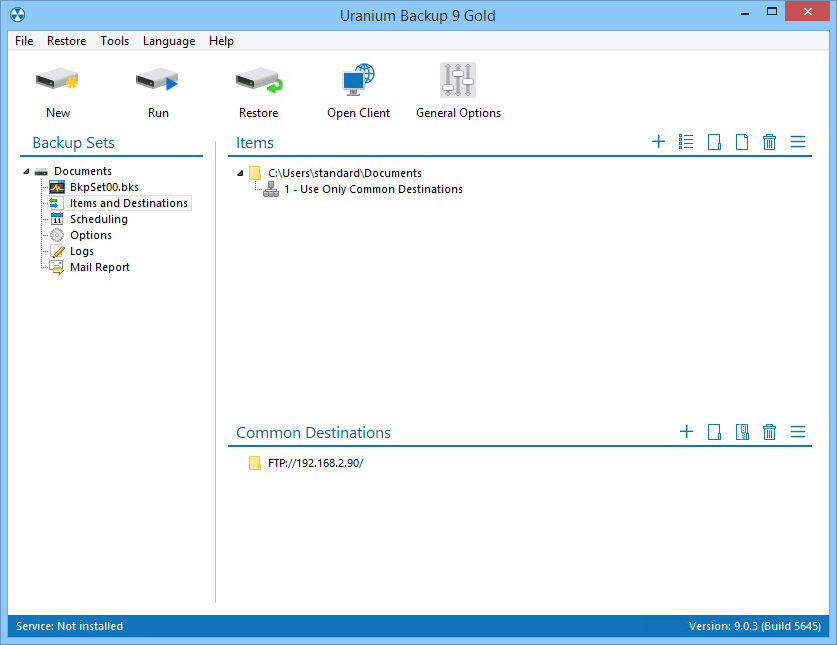

 Français
Français
 Deutsch
Deutsch
 Italiano
Italiano
 Português
Português
 Español
Español