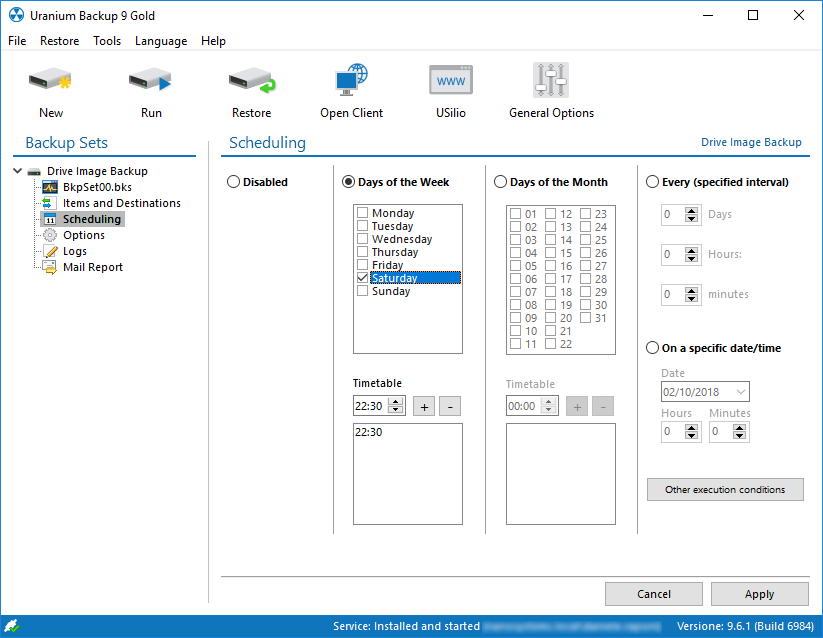1. Configuring a drive image backup
Feature available in all Uranium Backup commercial editions.
Drive image backup is available on Vista, 2008, 7 and later systems
If you want to protect your system against machine failures you need to perform a Drive Image Backup (also known as System Image backup): a full copy of your disk. It’s a long task, the first time it takes hours to complete, but the next operations will be much faster thanks to the incremental backup support.
Of course Uranium Backup can manage and schedule Drive Image backups.
The first step is to create a new backup set:
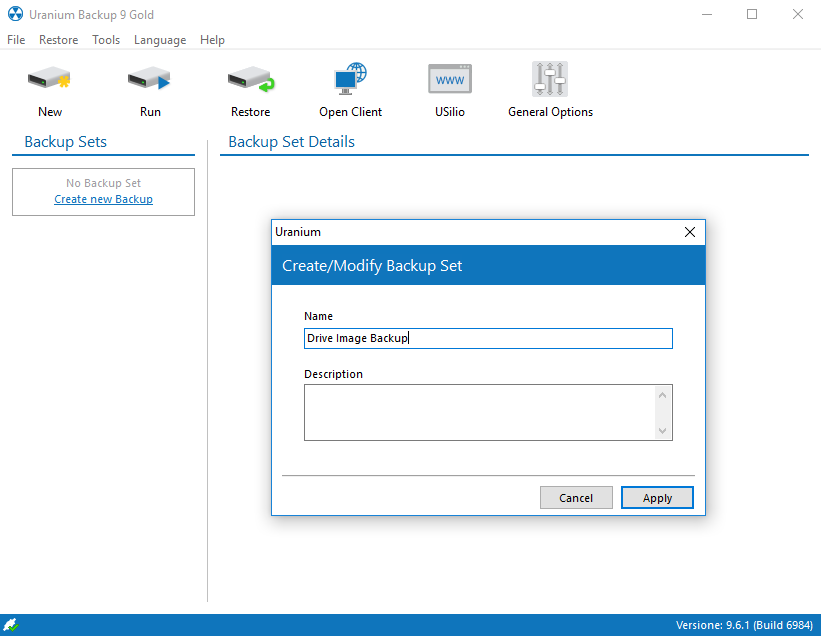
Click the click here to add a Drive Image Backup link:
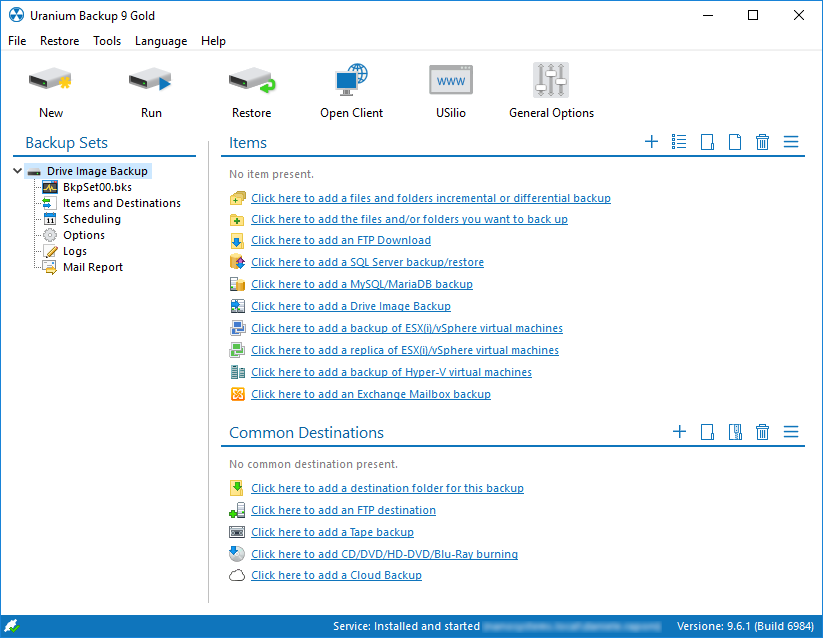
A window will pop up. Select the drives you want to back up:
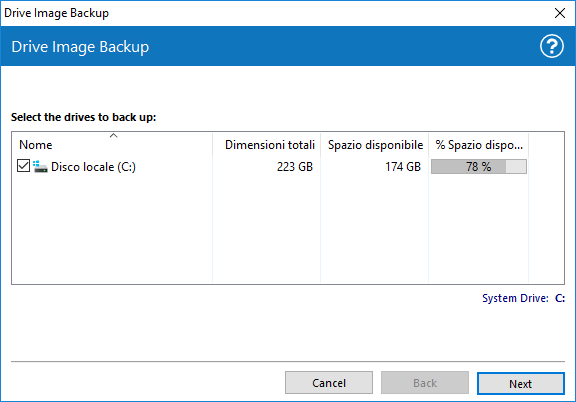
Select the backup destination. If you are trying to protect your system against failures it’s useless to store the backup locally. So specify a network destination, a NAS – NTFS partitioned or the backup won’t work properly and incremental backups won’t be supported – is a nice device for data protection. RDX destinations, if present, must be configured in fixed mode or the backups won’t be restorable. Specify the network access credentials if required:
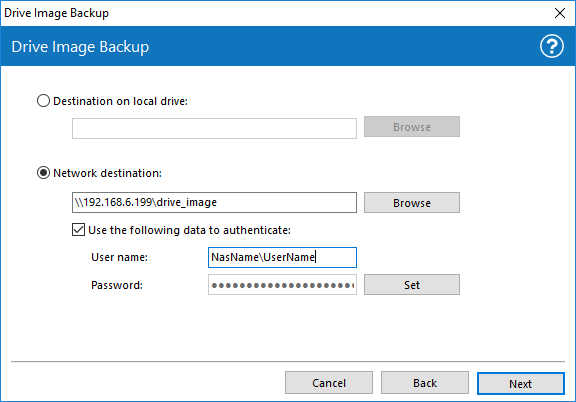
If you want to maintain more copies of your backup, specify the number. Note that only the oldest will be overwritten at every execution. The second option lets you copy the files to the common destinations:
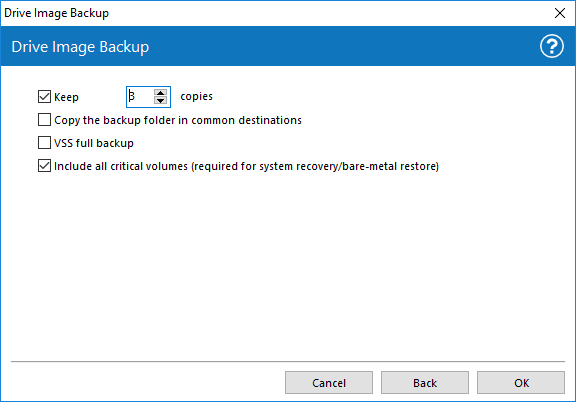
Configuration finished!
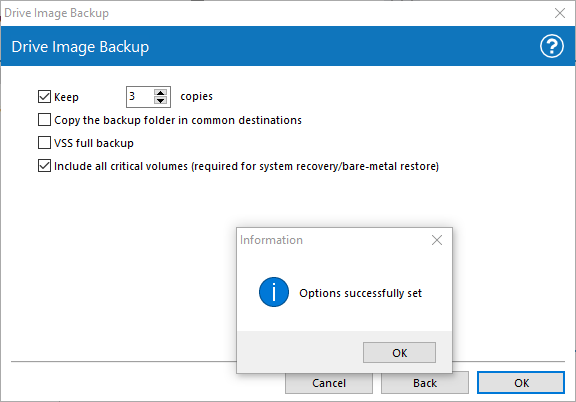
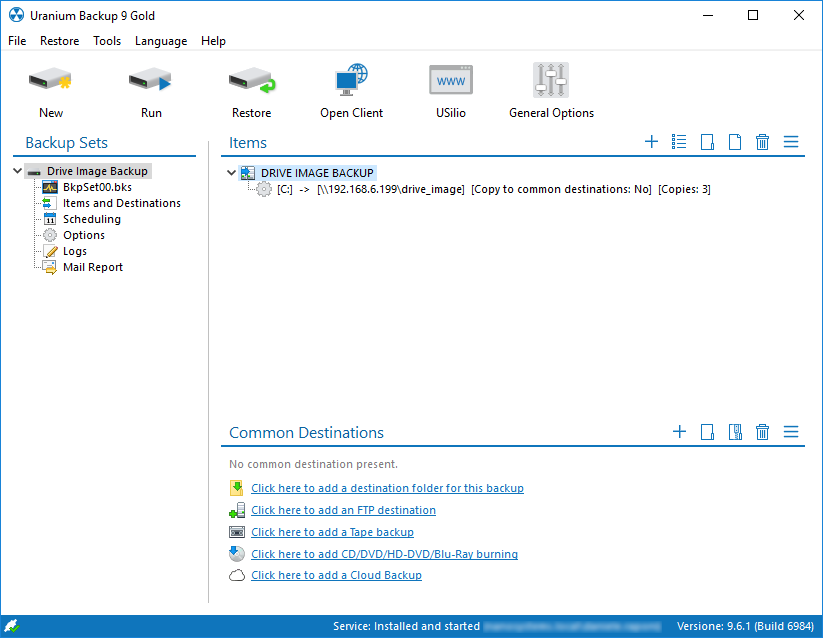
Now configure the scheduler and enjoy your Drive Image Backup.