3. How to restore from a files and folders incremental or differential backup
Feature available in all Uranium Backup editions, Free included.
To restore from a files and folders incremental or differential backup, click on the icon Restore and then Execute Restore from a files and folders incremental or differential backup
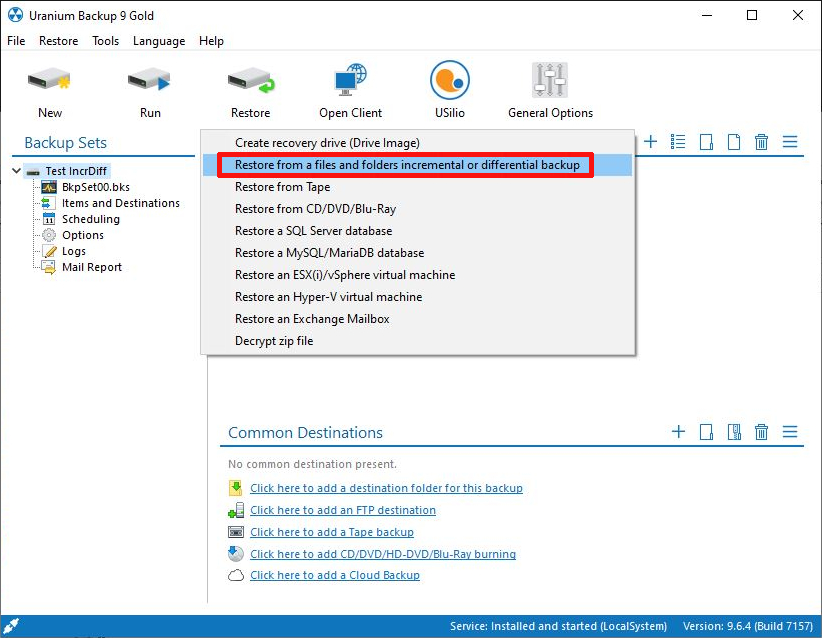
Select the required point of restore among the different available backups (in the timestamp column you can find time and date of the backup files).
The green dot indicates that the restore point is correct:
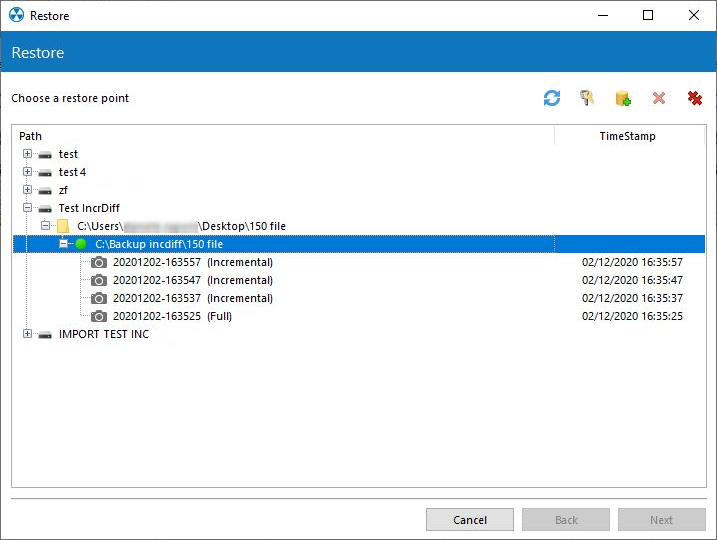
Select the elements you want to restore and the destination folder:
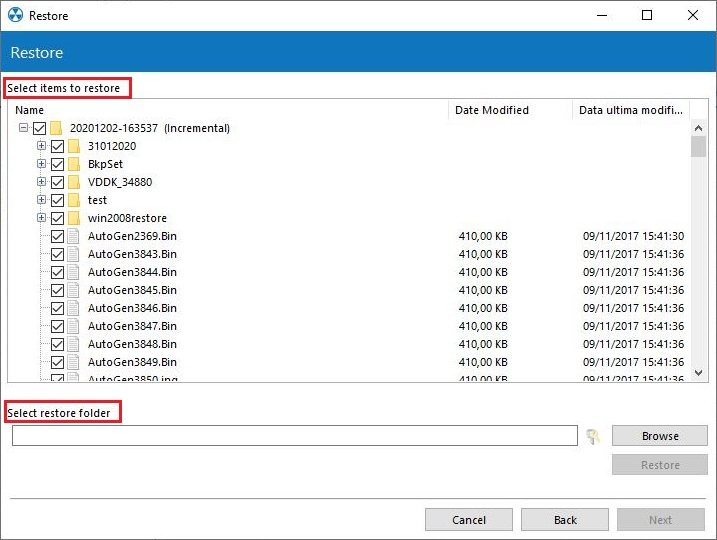
If the folder requires the authentication (i.e. the network disk), click on the key icon to enter your credentials:
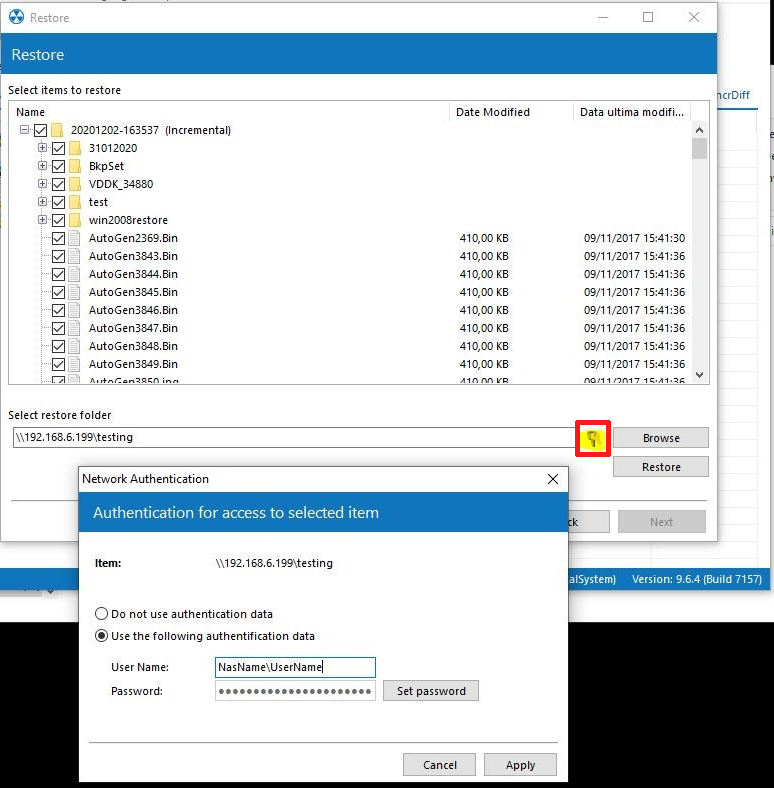
Click on Restore and then on Yes to start the procedure:
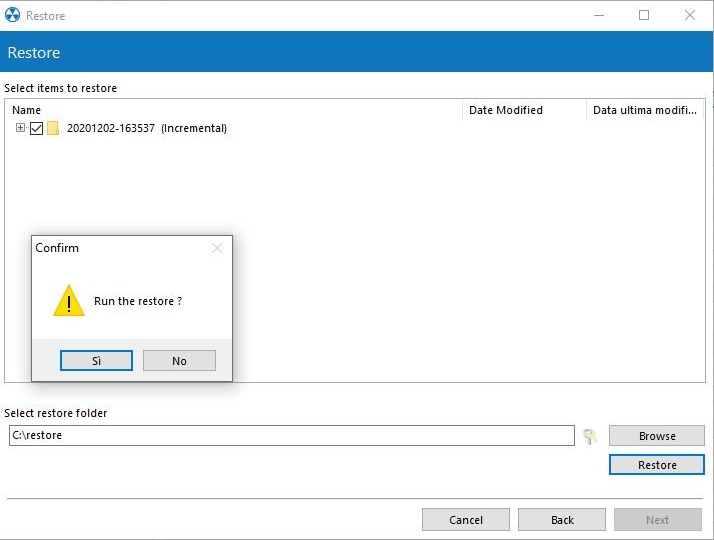
At the end of the restore, you will see the confirmation of the just accomplished process:
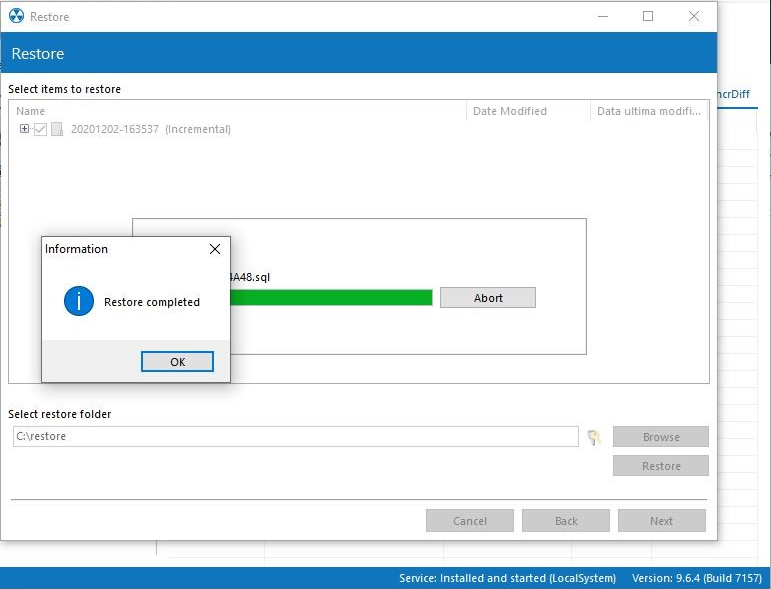

 Français
Français
 Italiano
Italiano
 Español
Español