2. Using the Uranium Backup scheduler
Feature available in all Uranium Backup editions, Free included.
Let’s talk about a basic feature of Uranium Backup, the scheduler. This component is quite important because it allows to configure automated backups. It’s very easy-to-use so we won’t spend many words on it.
The first step is to create the backup set you want to schedule. Then click Scheduling from the sidebar, you will see a page like the one below:
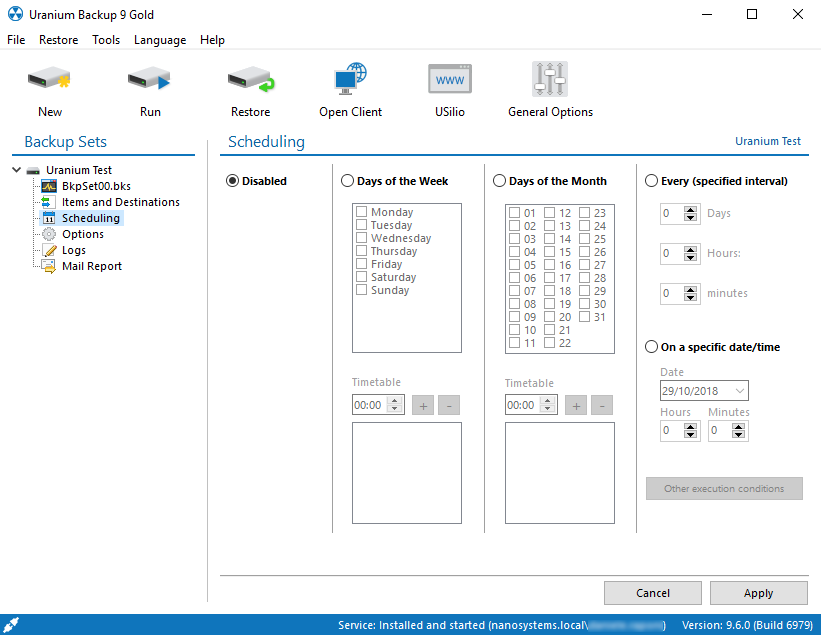
Now you need to choose when the backup operation will be performed.
1. Days of the week
Click on Days of the Week and select the days during which the backup operation will be performed:
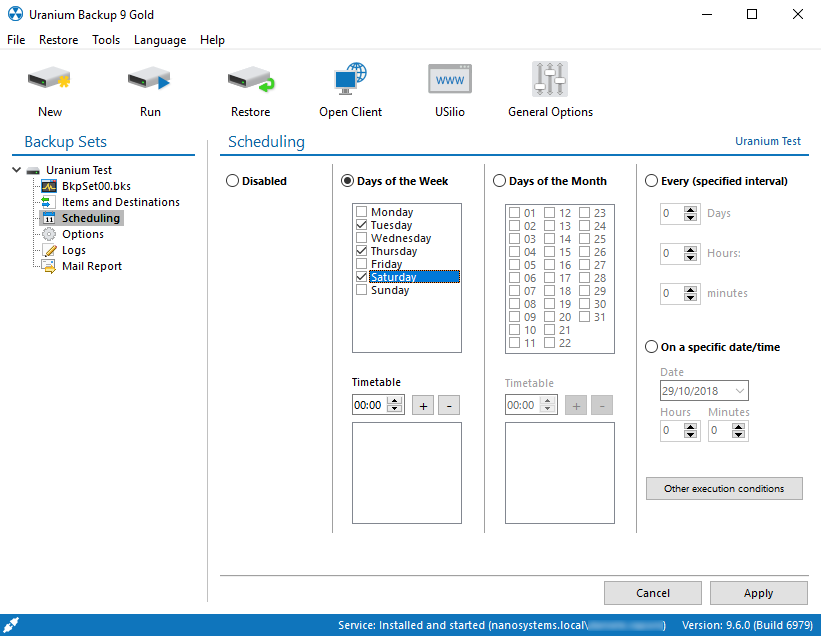
Now select the time and click on “+”. You can set up multiple daily backups at different times. Press Apply and you’ll be ready:
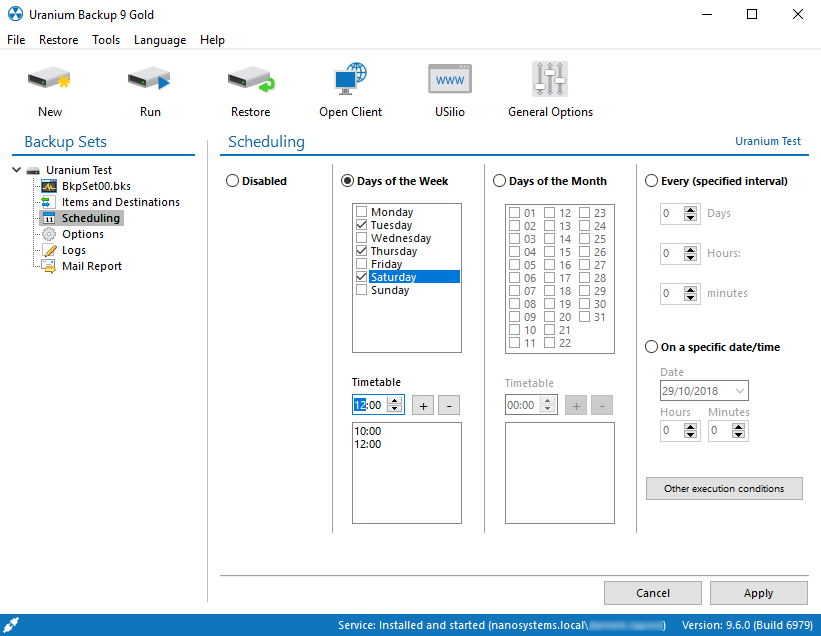
2. Days of the month
Same procedure for the Days of the month area. Select the desired days and times, then press Apply:
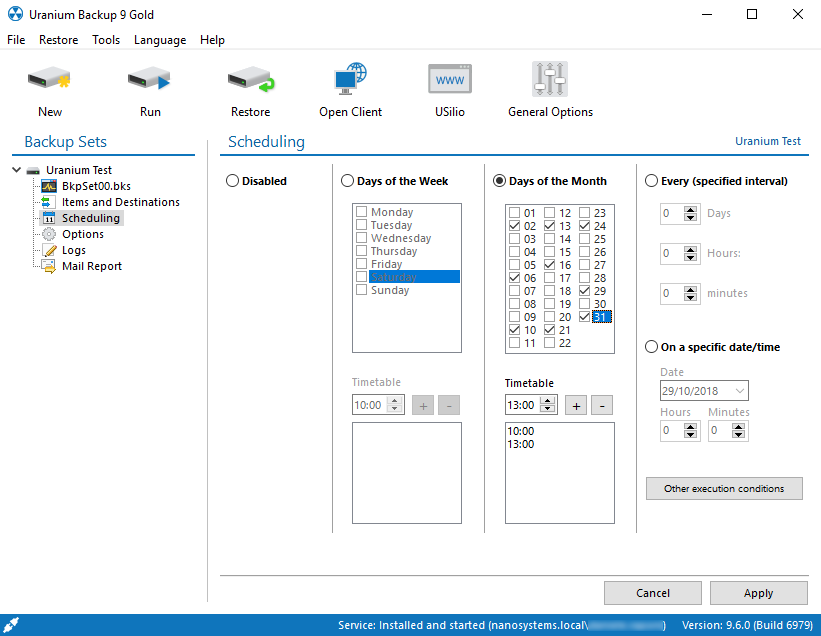
3. Every specified time interval
Uranium’s scheduler allows to perform backups at regular time intervals. The setup is quite simple. Click on Every (specified interval) and set the preferred interval:
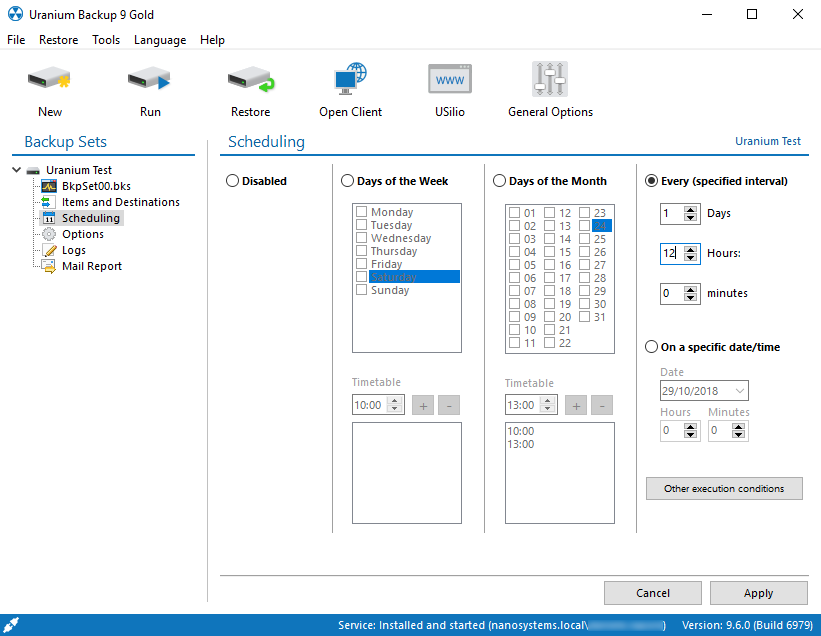
4. On a specific date/time
The last alternative is pretty intuitive. You have to configure the date, the time and then press Apply:
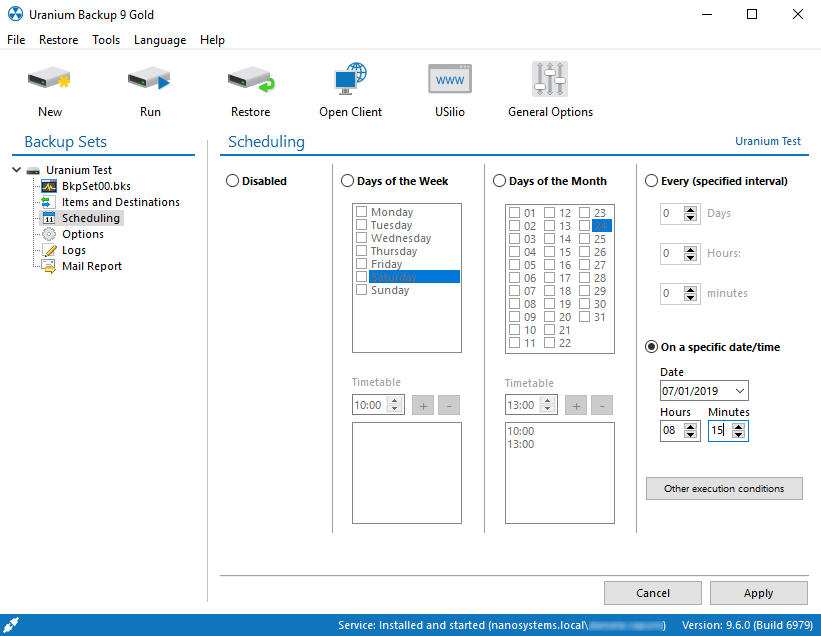
5. Other execution conditions
Thanks to Uranium’s powerful scheduler, it’s possibile to configure other execution conditions. Specify a file and check the desired conditions. Then press Apply:
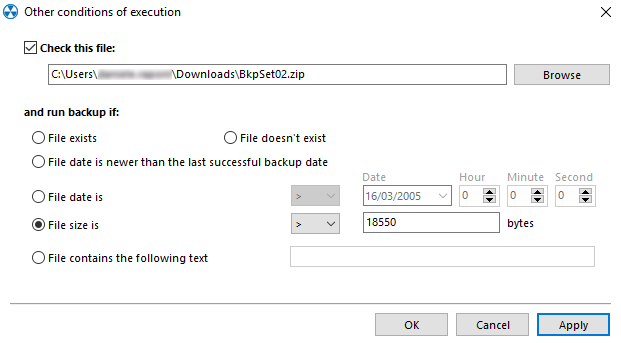
Now you’re ready to set up your automated backups.

 Français
Français
 Italiano
Italiano
 Español
Español