1. Configuring a tape backup
Feature available in Uranium Backup Pro Tape and Gold editions.
Thanks to their long durability and high capacity, tapes are a well-suited solution for the backup of your business data. Uranium Backup supports almost every tape drive currently available with the exception of autoloaders, also known as tape libraries.
LTO 5 or higher technology tapes, must be used in LTFS mode to be used correctly with Uranium Backup.
To create a new backup set, open the File menu and select Create a new backup set:
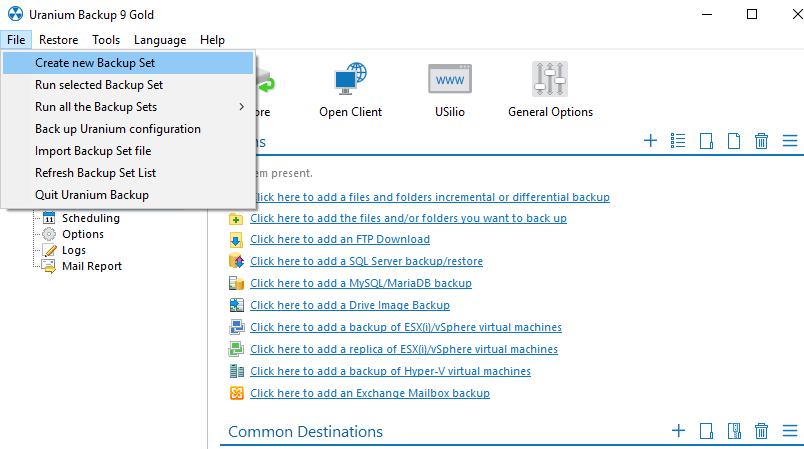
Specify the name of the backup and its description:
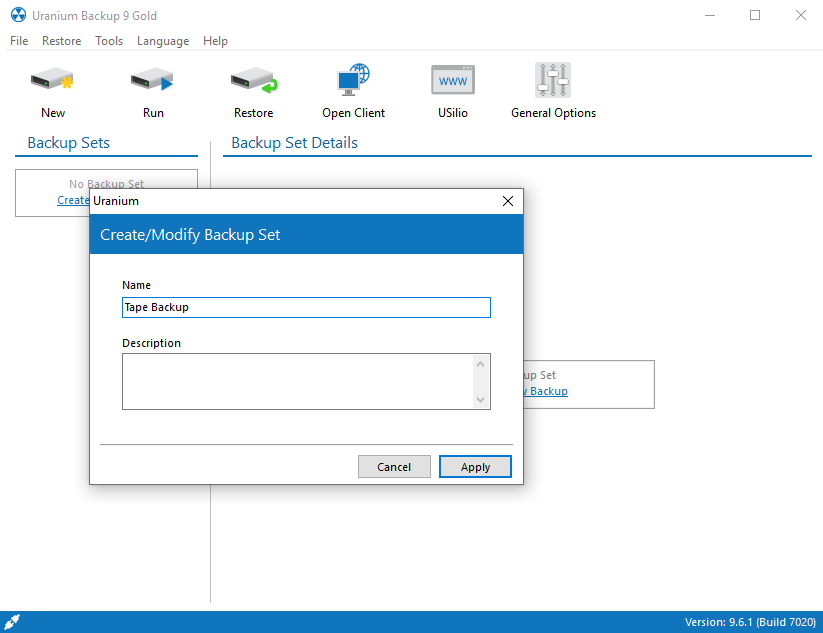
Click on Click here to add the files and/or folders you want backup:
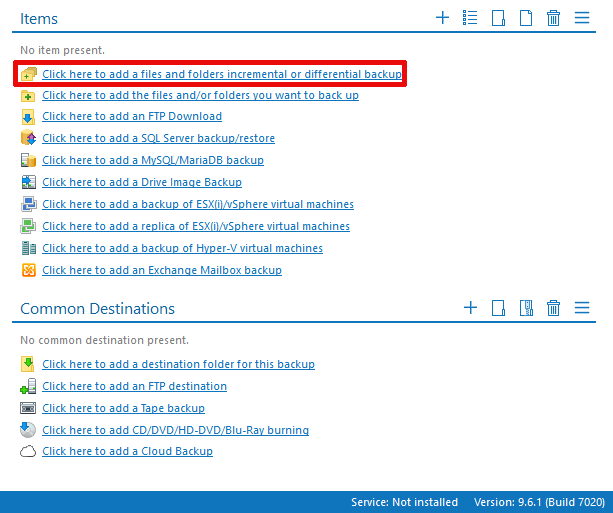
Select the folders and press Ok:
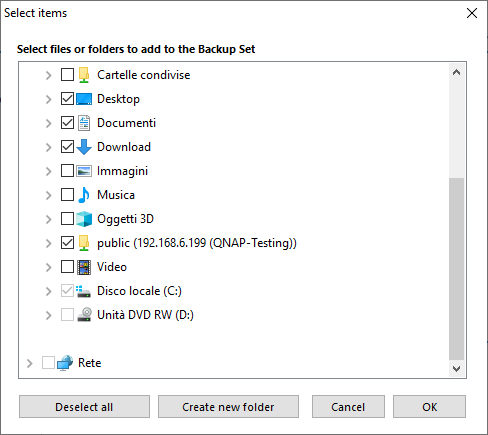
To add a tape destination click on Click here to add Tape Backup:
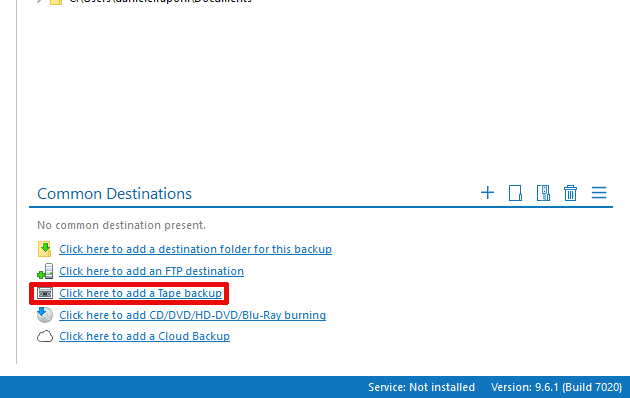
A tape shaped icon named Tape Backup will appear. Double-click on it:

As you can see from the screenshots below, Uranium has plenty of options for the perfect tuning of your backups. Most of them are pretty intuitive so we won’t spend much time on them. The Hardware Compression field needs a particular mention: if you want to use the software compression it’s recommended to leave all the options to their default values (Advanced compression, Method 1, Normal compression), in order to obtain good preformances and good compression. If the drive supports the hardware compression, it’s possible to obtain a decent performance increase. Generally the hardware compression is enabled by default:
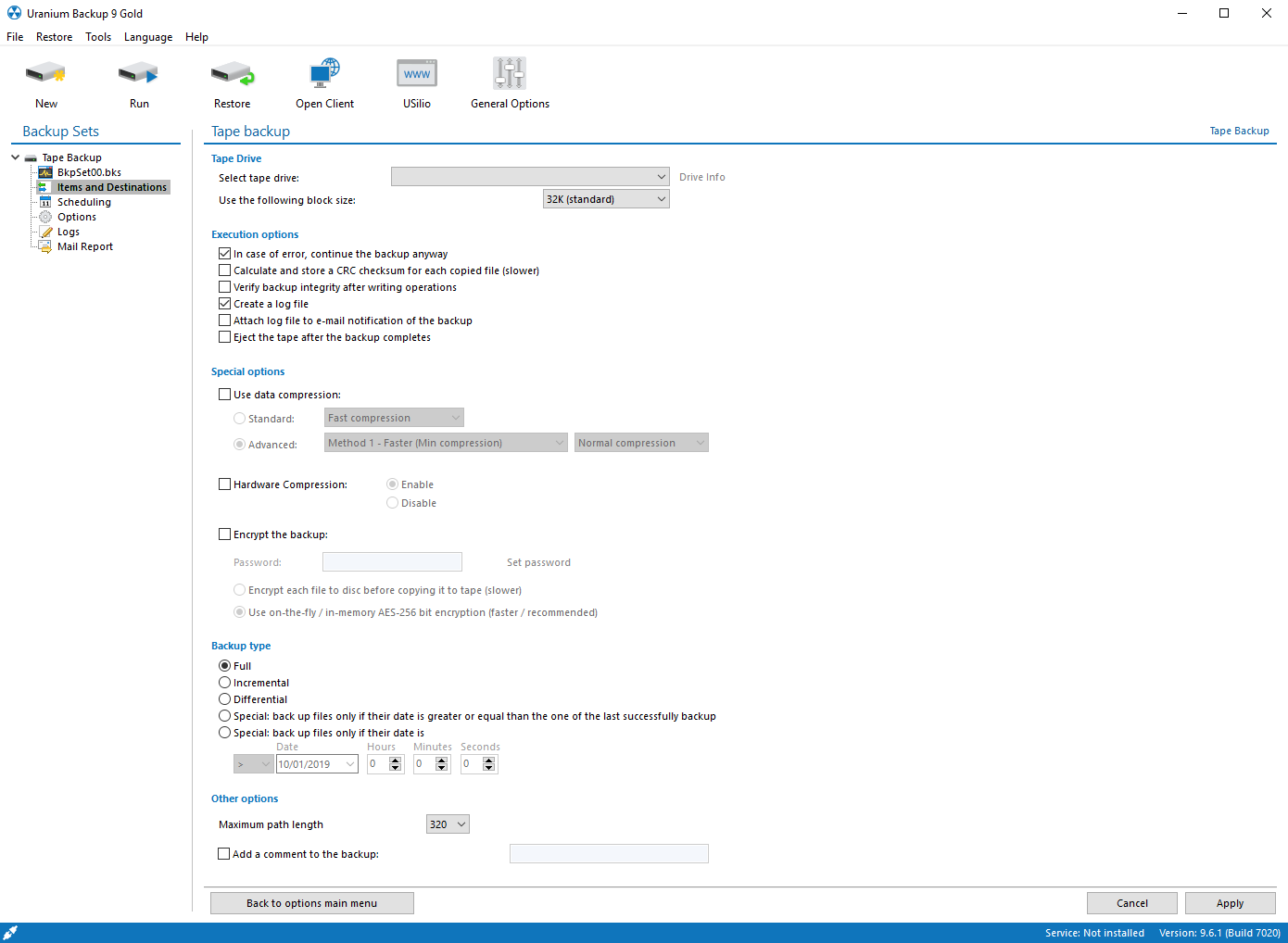
You’re ready to perform your first tape backup.
Press the highlighted button to start the backup:
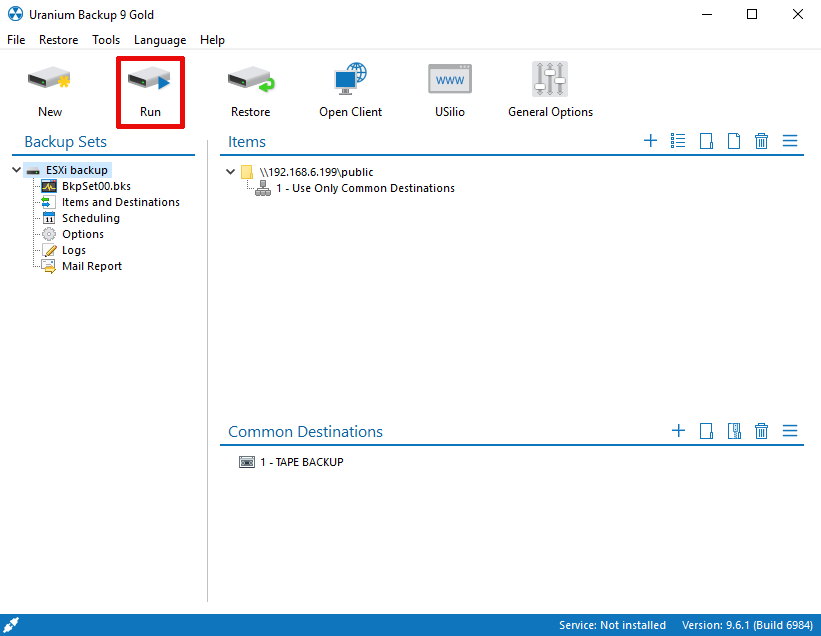
Note: Uranium always erases the tape cartridge before performing a backup. Multisession tapes aren’t supported!

 Français
Français
 Italiano
Italiano
 Español
Español